How to Connect EcoCash to Your Website 🌐 integrate EcoCash into your website
Learn how to integrate EcoCash into your website and provide convenient payment options for your customers.
Connecting EcoCash to your website allows you to offer your customers a convenient and secure way to make payments online.
EcoCash is a mobile payment solution provided by Econet Wireless, one of the leading telecommunication companies in Zimbabwe. By integrating EcoCash into your website, you can accept payments from customers who use this popular mobile payment method. In this article, we will guide you on how to connect EcoCash to your website in a step-by-step manner.
Before we dive into the process, let’s take a quick look at the benefits of connecting EcoCash to your website:
1. Increased convenience: EcoCash is widely used in Zimbabwe, and by offering it as a payment option on your website, you provide your customers with a familiar and convenient way to make payments.
2. Faster payments: EcoCash transactions are processed instantly, allowing you to receive payments quickly and efficiently.
3. Secure transactions: EcoCash transactions are highly secure, as they require PIN verification and utilize encrypted processes to protect the user’s personal and financial information. Now, let’s get started with the process of connecting EcoCash to your website.
Step 1:
Register for an EcoCash Merchant AccountTo connect EcoCash to your website, you need to register for an EcoCash merchant account. This can be done by visiting the EcoCash website and filling out the merchant registration form. You will need to provide details such as your business name, contact information, and website details.
Step 2:
Wait for ApprovalOnce you have submitted your merchant registration form, you will need to wait for approval from the EcoCash team. They will review your application and contact you if any additional information is required. This process typically takes a few business days, so be patient during this time.
Step 3:
Obtain API CredentialsAfter your merchant account is approved, you will receive API credentials from the EcoCash team. These credentials are necessary for integrating EcoCash into your website. Make sure to keep them safe and secure, as they are like a key to your EcoCash account.
Step 4:
Choose an Integration MethodNext, you need to choose an integration method that suits your website’s requirements. EcoCash provides different options for integrating with your website, including APIs, plugins, and hosted payment pages. APIs offer the most flexibility, as they allow you to customize the payment experience on your website. However, if you don’t have the technical expertise to work with APIs, you can opt for plugins or hosted payment pages that simplify the integration process.
Step 5:
Integrate EcoCash APIIf you have chosen the API integration method, follow these steps to connect EcoCash to your website:
Step 5.1: Set Up EcoCash API Libraries
Begin by downloading the EcoCash API libraries from the EcoCash developer portal. These libraries contain the necessary code and functions for integrating EcoCash with your website. Make sure to choose the version that is compatible with your website’s programming language (e.g., PHP, Java, Ruby, etc.).
Step 5.2: Configure API Credentials
Open the configuration file included in the API libraries and enter your API credentials (obtained in Step 3) in the appropriate fields. This configures the API to use your EcoCash merchant account for processing payments.
Step 5.3: Set Up Payment Form
Create a payment form on your website that collects the necessary details for the EcoCash transaction. This may include the customer’s phone number, transaction amount, and any other relevant information. Make sure to include a button or submit input that triggers the payment process.
Step 5.4: Process the Payment
In your website’s backend, write the code to process the EcoCash payment using the API libraries. This involves calling the appropriate API functions and passing the required parameters, such as the customer’s phone number, transaction amount, and transaction reference number. The API will handle the secure processing of the payment and return a response indicating the success or failure of the transaction.
Step 5.5: Handle the Response
Once the payment is processed, you need to handle the response from the EcoCash API. This includes checking the returned status code to determine if the payment was successful or declined. Based on the response, you can update your website’s database or display a confirmation message to the customer.
Step 6:
Test the IntegrationAfter integrating EcoCash into your website, it’s crucial to thoroughly test the integration to ensure everything is working as expected. Create test payment scenarios and go through the process as a customer would. Verify that payments are processed correctly and that the appropriate responses are received from the EcoCash API.
Step 7:
Go Live Once you are satisfied with the testing and confident in the integration, it’s time to go live and start accepting EcoCash payments on your website. Update your website with the necessary changes and make sure to communicate to your customers that EcoCash is now a payment option.
Step 8:
Monitor and MaintainOnce your website is connected to EcoCash, it’s essential to monitor the payment process regularly. Keep an eye on the transaction records, check for any errors or issues, and ensure that everything is running smoothly. If you encounter any problems, reach out to the EcoCash support team for assistance.
In conclusion, connecting EcoCash to your website can offer significant advantages to both your business and your customers. By following the steps outlined in this article, you can integrate EcoCash into your website seamlessly and provide your customers with a convenient and secure payment option. So why wait? Start connecting EcoCash to your website today and enhance your customer’s online shopping experience.
leave your comment
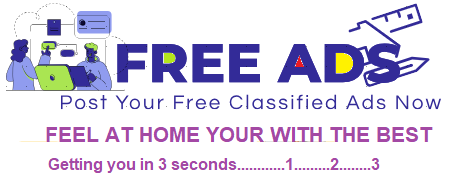









![Accounting Course in Delhi, 110047, [GST Update 2024]](https://free-ads.marketing2advertising.com/wp-content/uploads/2024/07/Accounting-Course-in-Delhi-1-300x224.png)


